Facebook is rolling out a new feature today, the Facebook Subscribe Button. It allows people to get public updates from others whether or not you are Facebook friends. It also allows people to decide what content they want to see from their Facebook friends. Here’s what it will allow you to do:
- Choose what you see from people in News Feed
- Hear from people, even if you’re not friends
- Let people hear from you, even if you’re not friends
How the Subscribe Button works with Facebook Friends
Right now, you don’t have much choice in what friend activity shows up in your feed. If you’re like me, you block all those annoying games, and get bored with some friends’ content, but other than blocking someone completely, there’s no way to filter it. With the new subscribe feature, you will be able to choose what you’d like to see. Here are the options you’ll have:
- All updates: Everything your friend posts
- Most updates: The amount you’d normally see
- Important updates only: Just highlights, like a new job or move
You should start seeing the Subscribe Button on personal profiles in the upper right corner of the page, as Facebook has started rolling this out today. However, it’s important to know that it will only show up on profiles for people who have opted in to the feature.
How the Subscribe Button works with Non-Friends
If you want to allow non-friends to see your public updates you must opt-into the subscribe button. Then, anyone who wants to subscribe to your public updates, can click the subscribe button on your personal profile. They will only see the updates you designate as public. They will not see information that you have previously set for friends only.
After you allow subscribers, you can decide who can comment on your public updates and whether or not you want to get notifications for new subscribers. To do this, click the Subscribers link that will be on the right side of your profile page. From there, you can also manage your subscriptions, by clicking the Subscriptions link.
How to Allow People to Subscribe
To allow people to subscribe to your public updates go to the Facebook Subscribe page and click Allow Subscribers. Facebook also has a short Facebook Subscription FAQ that you might want to read.
How to Post Public Updates
This isn’t a new feature but if you’re not sure how to post public updates, it’s easy. Just click the drop-down under your status box, and click on public. After you post your update, if you want to go back to posting for friends only (or another custom setting) be sure to click the appropriate option in the drop-down box again.
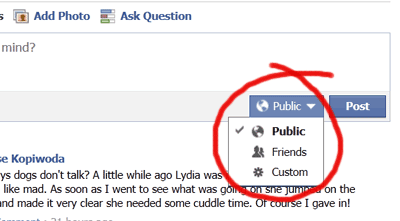
I’ve been toying with the idea of setting up a Facebook page in my name, but just haven’t been sure I want to go that route. I have it made, and it’s sitting in “visible to admins only” mode for a while. Now that Facebook has introduced the new Subscribe Button I think I’ll let that page sit there for a while longer. I already have a personal profile and a number of pages, so being able to use my personal profile for personal and business reasons may be a real time saver. If you want to subscribe to my public Facebook updates, go here.
Join the newsletter
Subscribe to get my latest content by email.

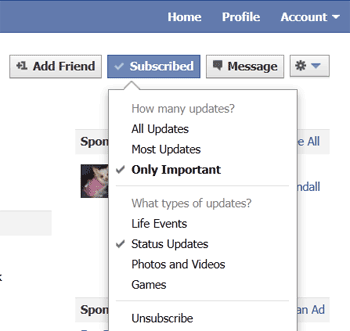
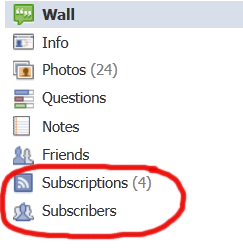

0 Comments